List of Software
GPX Extractor Version 1.4.0 (Shareware)
Picture Subtitler Version 3.0.0 (Freeware)
Join Files Version 1.1.0 (Freeware)
Join Files Version 1.1.0
Works with Windows XP or later. Requires Microsofts's .NET Framework 3.5 (this is included with Windows 7, so you do not need to download it in this case).
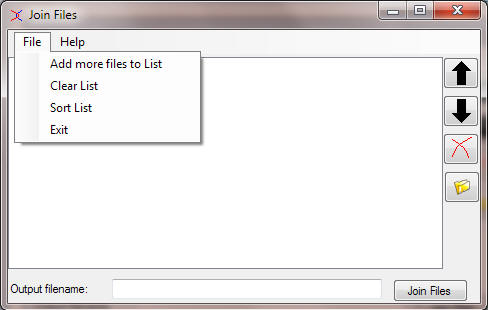
Program Description
This program joins together two or more files in binary mode to produce a third file. The list of files may be supplied in the command line, or else given through the GUI. Used in conjunction with File Menu Tools (http://www.lopesoft.com) the files to be joined may be selected from Windows Explorer and then joined using the Explorer's context menu (through File Menu Tools).
Selecting files to join.
If the program is started with command line arguments, or using a selected list of files from the Windows Explorer, the program starts with this list already included. These are displayed in the program's window. More files may be added by selecting these through the menu option File/Add more files to List, as shown above. Alternatively more files may be added by double clicking on the white area of the application window or by clicking on the File Open button  . Note that multiple files may be selected in the Open File dialog box using the normal Windows modifiers for multiple selections (control and shift buttons). The list of files to be joined, in the order they will be joined is shown in the application window.
. Note that multiple files may be selected in the Open File dialog box using the normal Windows modifiers for multiple selections (control and shift buttons). The list of files to be joined, in the order they will be joined is shown in the application window.
Deleting files from the join list
Files may be deleted from the list by selecting the files to be deleted and then right clicking on the selected files in the application window and selecting the menu option Delete from List or by pressing the button  . Again, multiple files may be selected using the normal Windows modifier keys. Alternatively, the whole list can be cleared by selecting the menu option File/Clear List. The program will confirm that you really want to do this.
. Again, multiple files may be selected using the normal Windows modifier keys. Alternatively, the whole list can be cleared by selecting the menu option File/Clear List. The program will confirm that you really want to do this.
File Joining Order
Files will be joined together in the order shown in the application window. This order may be changed by sorting the list of files by choosing the menu option File/Sort List. The files will be sorted in alphabetical order. Alternatively the files may be re-ordered by using the context menu or the buttons at the side of the application window. You may select multiple files to move or delete together. However, when moving files, the selections must be contiguous.
Output filename
The files will be joined together into one file, whose name is set by inputting it next to Output Filename at the bottom of the application window. However this may easily be changed. Alternatively, the name may be set once the Join Files button is pressed. Note that the output filename may actually be the same as any of the file names in the list. In this case the list of files would be correctly joined together once the Join Files button is pressed. Note that the output filename may actually be the same as any of the file names in the list. In this case the list of files would be correctly joined together and then the joined file would overwrite the same name file. Although this is allowed, this is not recommended, since one of the original files would consequently be lost.
Joining Files
To join the files together, simply press the > button, and button, and confirm the output filename. A warning is given if the filename already exists, in which case this would be overwritten. A progress bar will be displayed once the OK button is pressed. The operation may be cancelled at anytime by pressing the Cancel button. In this case the output filename will be deleted (unless this was also one of the files in the join list). If the output filename was in the join list, then at the end of the join operation the program takes some time to move the joined file to the required location. This is indicated in the progress window. Once the operation is completed the OK button become available, at which point the join operation is successfully completed.
Disclaimer
The author of this program assumes no responsibility if any files are lost during the join operation. Use at your own risk! Having said that, this program has been extensively tested for correct operation.
Copyright Notice
Victor Buttigieg - Big Bugi Software Company. Copyright 2009.
This program is freeware! If you wish to thank the author, you may send an email to BigBugiSoftware@gmail.com
